Readerware Newsletter - October 2019

Welcome to the Readerware® Newsletter
Readerware 4.14 released
 Readerware 4.14 has been released.
Readerware 4.14 has been released.
This newsletter covers changes made in Readerware 4.13 and 4.14. It also includes how to articles for both Readerware 3 and Readerware 4 users.
A full list of the recent changes in Readerware is available in the release notes.
You can also access the release notes from Readerware itself, select the Help->Release notes menu item.
This upgrade is recommended for all Readerware 4 users. To upgrade to Readerware 4.14 start Readerware and select the Help->Check for updates menu item. You can also download Readerware 4.14 from the website.
Readerware and macOS 10.15, Catalina
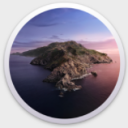 Apple have released a new version of macOS called Catalina. There are a lot of changes in this release. The good news is that Readerware will run on macOS Catalina but there are some issues you need to be aware of. There is a knowledge base article on the Readerware website that discusses running Readerware on macOS Catalina.
Apple have released a new version of macOS called Catalina. There are a lot of changes in this release. The good news is that Readerware will run on macOS Catalina but there are some issues you need to be aware of. There is a knowledge base article on the Readerware website that discusses running Readerware on macOS Catalina.
Apple have published a list of the new features in Catalina on their website. The issues that can affect Readerware users are buried way down in that list under Security.
Enhanced Gatekeeper: "Gatekeeper will ensure that all new apps you install - from the App Store or the internet - have been checked for known security issues by Apple before you run them the first time and periodically thereafter.". The way Apple describes the changes to Gatekeeper it sounds like they are reviewing each application, but that is not the case. It is an automated process, Apple calls the process "Notarization".
The Readerware 4.14 Mac download files have been notarized by Apple. This means that they will run on macOS Catalina as normal. If you tried to install an earlier version of Readerware on Catalina you will have had to bypass the malicious software check as described in our Catalina knowledge base article. That is no longer necessary with Readerware 4.14.
There is still an issue with Notarization that we have to deal with. With the release of macOS Catalina, Apple announced that they were temporarily easing the Notarization guidelines until January 2020. There is a lot of work we have to do between now and the new year to make Readerware pass the full Notarization process. For an application to be notarized by Apple, it must be built and signed with Apple tools. As a cross platform application, Readerware is not built with Apple tools. We also include the Java runtime, the version we use is not built for Notarization. So we will have to update Java and Readerware in the next few months, it will be a lot of work.
Dedicated system volume: "macOS Catalina runs in a dedicated, read-only system volume - which means it is completely separate from all other data and helps improve the reliability of macOS. " This means that you can no longer store files wherever you want on your hard drive, most of your hard drive is now read only. If you stored data outside of your home folder, the data may have been relocated as part of the Catalina upgrade process.
This will not affect most Readerware users as by default we create databases etc. in your Documents folder. If however you manually created your database at another location, it might not be there anymore. The database is still around but it could have been moved. If files were moved as part of the Catalina upgrade process you will have a "Relocated Items" folder on your desktop. So if the first time you run Readerware under macOS Catalina it tells you your database does not exist, don't panic. You will simply need to move your database from the Relocated Items folder to a valid location such as your Documents->Readerware folder and open it in Readerware.
Data protections: "macOS Catalina checks with you before allowing an app to access your data in your Documents, Desktop, and Downloads folders.". As mentioned above, Readerware stores data in your Documents folder, we create a Documents->Readerware folder the first time you run Readerware.
The first time you run each Readerware application under Catalina you will be asked to grant Readerware access to you Documents folder.
That is basically it, Readerware 4.14 is ready for macOS Catalina and we will be working to upgrade Readerware for the full Notarization process.
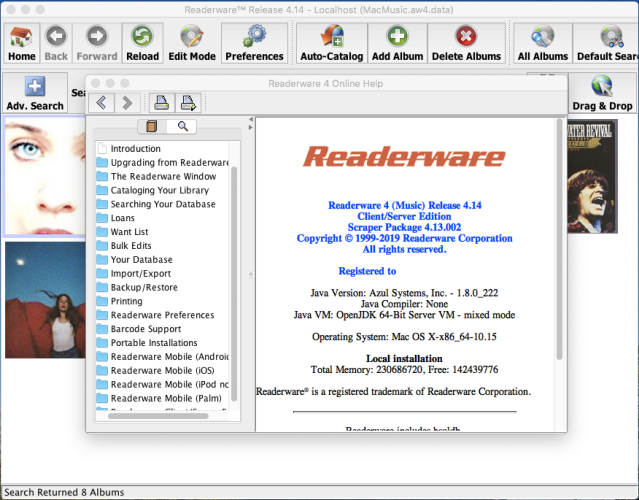 |
Readerware bulk editor
 The Readerware Bulk Editor lets you update multiple records in your database. You can update the complete database, the current search results, selected items or you can scan in a list of ISBNs or UPCs.
The Readerware Bulk Editor lets you update multiple records in your database. You can update the complete database, the current search results, selected items or you can scan in a list of ISBNs or UPCs.
As the updates are applied to the database as the bulk editor runs, we recommend you backup your database before running the bulk editor.
We will take a simple case in this article, you have sold or given away some of your books. You want to leave the items in the database and change the status of those items.
Select the Edit->Bulk Edits menu item to launch the bulk editor. The first page of the wizard is where you select the items you want to update. In this case it is a random selection of books from the database so you can select the option to scan in the ISBNs.
On the input page, scan in the barcode of the book, just as you would when cataloging. You can save the list to a file to use again. You might want to set the Status to Sold and the Sale Date to the current date. So you could save the list to a file and run the bulk editor twice with the same list, selecting the appropriate column each time.
Next is the Column Selection page, here you select the column you want to update. In this case you should select the Status column. As you select different columns an appropriate editor is displayed based on the type of column you selected. The Status column is a list column, so you can select the new entry from the list, in this case you should select Sold. If you had selected a value column, you would be able to set a new value or adjust the value up or down by a given percentage. If you selected the Title column you could set a new title or reformat the title. The key is that the editor will be appropriate for the column you selected. For more on the different types of column editors, see the Bulk Editor help page.
All editors also include a copy function, you can copy the contents of a column into the current column. For example if you wanted to copy the author to a user defined column, you would select the user defined column, the Copy option and select the Author from the copy from list. Readerware would then copy the contents of the Author column to the user defined column.
Once you have made your selections, verify your choices and run the bulk editor. It will update all the items you selected. As it goes through the items it displays the status of the update, again, just like cataloging. The status could be changed or not changed and as you are scanning in the list of books it could be not found, if that item is not in the database.
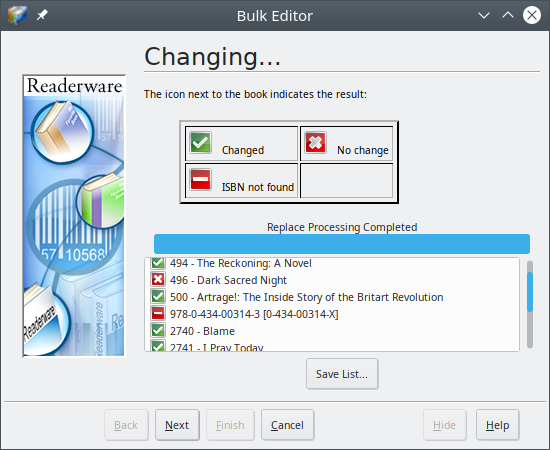 |
The final page of the wizard will give you the statistics of the run, the number of items selected, changed, not changed and the number of errors. You can click on the View Log button to see more details on what was changed and any errors you received.
Readerware 4 Advanced Search
 In the last newsletter we introduced the new Readerware Mobile Advanced Search feature. Readerware 4.14 resolves a problem that a user reported with the advanced search feature in Readerware, so this seemed like a good time to revisit Readerware 4 Advanced Search,
In the last newsletter we introduced the new Readerware Mobile Advanced Search feature. Readerware 4.14 resolves a problem that a user reported with the advanced search feature in Readerware, so this seemed like a good time to revisit Readerware 4 Advanced Search,
The Readerware 4 Advanced Search window lets you search on multiple conditions.
What if you wanted to search on a date range? That is where the advanced search comes in. You can search on multiple fields and multiple conditions. Click on the Adv. Search button and the Readerware Advanced Search window will open. The search you had selected in the main window is already included in the advanced search window. You can now add more search bars by clicking on the And / Or buttons. Another search bar is added and they are combined with the selected operator. So you could build a date range search like this:
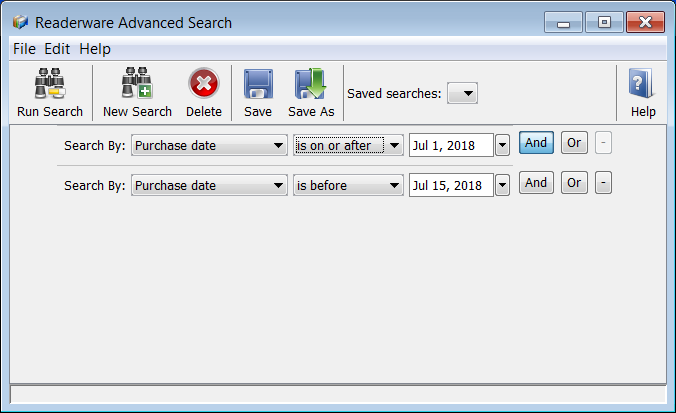
You can have as many search bars as you want. If you make a mistake when you add a new search bar and choose And when you wanted Or. Just click on the Or button. The current selection is always highlighted. To remove a search bar click on the - button.
To run your search click on the Run Search button. The search results will be displayed in the main window as normal. The Readerware Advanced Search window is still open so if your new search results are not what you expected you can return and edit your search.
If you will be using this search again, you can save the search. Click on the Save As button to name your search and save it. Saved searches can be selected from the Saved searches drop down list. You can also access them from the main window. Select from the Search->Saved Searches menu item. The Readerware Advanced Search window will be opened and the search results displayed.
You can combine fields when you do an advanced search. If you wanted to see all the items in your music want list, you could select a Status search and search for Want. But what if you only wanted to see LP titles you want?
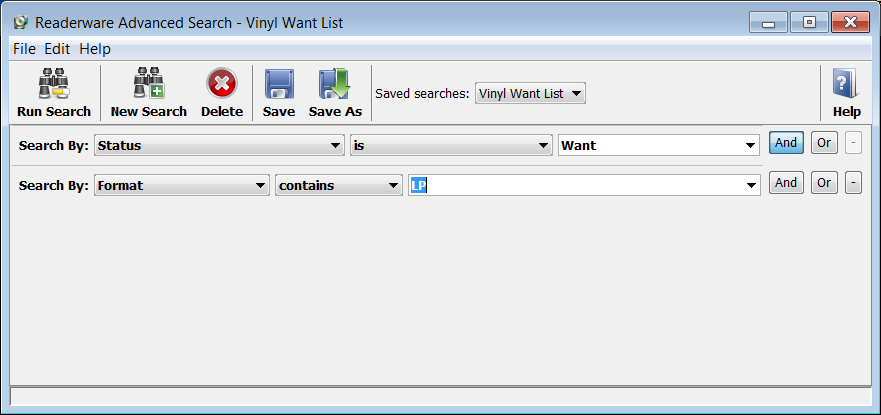
This search will display all albums with a status of Want and a format that contains LP. Note that in the above screenshot this search has been saved with a name of "Vinyl Want List". So you can run this search at any time by selecting the Search->Saved Searches->Vinyl Want List menu item. What if you wanted to see everything but vinyl in your want list? You could use the doesn't contain operator on the format search.
Hopefully this has given you a good introduction to the new advanced search capabilities available in Readerware 4. It is both powerful and simple to use.
Readerware Support
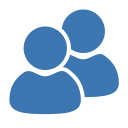 There is nothing more important than responding to your questions and feedback. You can always e-mail support@readerware.com and expect a prompt reply. You will receive a reply within 12 hours maximum, normally a lot sooner.
There is nothing more important than responding to your questions and feedback. You can always e-mail support@readerware.com and expect a prompt reply. You will receive a reply within 12 hours maximum, normally a lot sooner.
If you have not received a response to your support request within 12 hours, something has gone wrong.
- Check your spam or bulk mail folder, the response may be there.
- If you are using Microsoft Outlook, check your return address. Microsoft Outlook can send e-mails with an invalid return address that bounces. We run into this issue quite a bit.
- Check with your ISP or system administrator, they may have implemented additional spam filters.
- If you are using a challenge system, please check to see if your response is being held. We do try and respond to challenge e-mails, but it can mean your response is delayed.
If you have not received a response within 12 hours, don't wait any longer, send a follow up e-mail. If possible try and include an alternate e-mail address. We will re-send your answer from another e-mail server to all addresses you supply.
All support e-mail is answered within 12 hours, if you don't get that response, check your anti-spam measures and try again.
Subscription information
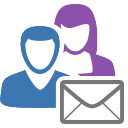 You are receiving this newsletter because you joined the Readerware Newsletter mailing list.
You are receiving this newsletter because you joined the Readerware Newsletter mailing list.
To unsubscribe from this newsletter or change your subscription click here.
You can also unsubscribe from this newsletter by replying to this e-mail with REMOVE in the subject line.
This message was sent by Readerware Corporation.
PO Box 1059
Clearlake Oaks CA 95423
Copyright © 2019 Readerware Corporation
