Readerware Newsletter - October 2015

Welcome to the Readerware® Newsletter
Readerware 3.49 Released
 There have been several Readerware releases since the last newsletter. We have been busy fixing problems and adding new features to all Readerware products including the loan client and Readerware Mobile.
There have been several Readerware releases since the last newsletter. We have been busy fixing problems and adding new features to all Readerware products including the loan client and Readerware Mobile.
There have been two major operating system upgrades recently, Windows 10 and Mac OS X - El Capitan have been released. The latest version of Readerware has been verified on both.
Readerware Mobile has been updated to work better with new versions of Android and iOS.
Readerware 3.49 adds other features and resolves a number of issues, including:
Readerware now tracks database changes and only displays a backup prompt when you exit Readerware and the the database has been changed.
When adding user columns to the Readerware database, you can now specify the column type.
The Web->Display product at function now uses the ASIN when accessing Amazon and there is no ISBN/UPC.
Added new ASIN based keywords to the report writer. You can now easily generate links using either the ISBN or ASIN.
The Bulk Editor now lets you delete images from the Readerware database.
Readerware Mobile will now accept a host name or IP address to connect. Readerware now displays both the host name and IP address of your computer to help you establish the connection.
Easier access to your want list in Readerware Mobile.
Fixed a problem accessing databases on Mac network drives, Readerware now handles lock issues.
The new self contained Mac builds now use the correct file selection dialog.
A full list of the changes included in Readerware 3.49 is available in the release notes. You can also access the release notes from Readerware itself, select the Help->Release notes menu item. You can scroll through all the changes made since the last newsletter.
We recommend that everyone upgrade to Readerware 3.49.
Connecting to Readerware from Readerware Mobile
 It is pretty easy to connect your mobile device to Readerware running on your computer. You just have to enter the IP address of your computer and the port number you are using into the Readerware Mobile Connection dialog. Readerware will tell you what those are, select the Preferences menu item and then Mobile. Readerware tells you the IP address and port number to use when connecting from Readerware Mobile.
It is pretty easy to connect your mobile device to Readerware running on your computer. You just have to enter the IP address of your computer and the port number you are using into the Readerware Mobile Connection dialog. Readerware will tell you what those are, select the Preferences menu item and then Mobile. Readerware tells you the IP address and port number to use when connecting from Readerware Mobile.
One problem using the IP address to connect, it that your IP address can change. Readerware Mobile remembers the IP address and port number you entered last time and you get used to just hitting that Connect button. Then suddenly you cannot connect anymore, what happened? Chances are if you bring up mobile preferences in Readerware you will find that the IP address of your computer has changed.
You may have noticed that Readerware recently started to display both the host name and IP address of your computer. Depending on your network configuration, you may be able to use the host name when connecting instead of the IP address. This has one very real advantage, the host name will not change.
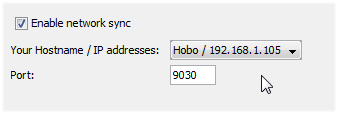
Ultimately Readerware Mobile still needs to use the IP address to connect but on a properly configured network the system can look up the host name and obtain the IP address automatically. For this to work on a home network your router or access point needs to provide DHCP, (Dynamic Host Configuration Protocol) and DNS, (Domain Name Server) services. These days most do. DHCP assigns every device on your network an IP address, DNS translates the device name into the IP address.
Next time you want to sync your database to your mobile device, give it a try. Display the Mobile preferences dialog and enter the host name displayed there in the connection dialog on your Readerware Mobile device. If it works you can use this to connect and forget all about IP addresses. If it doesn't work it means that there is either no DNS server running on your network or that it is unable to resolve the host name of your computer.
New Barcode Readers
 We noticed recently that a number of companies are now producing wireless 2.4G USB barcode scanners. These are very similar to wireless keyboards and mice, they use the same technology. They consist of a full size wireless scanner and a USB receiver that you can plug into any available USB port on your computer, keyboard, monitor or USB hub.
We noticed recently that a number of companies are now producing wireless 2.4G USB barcode scanners. These are very similar to wireless keyboards and mice, they use the same technology. They consist of a full size wireless scanner and a USB receiver that you can plug into any available USB port on your computer, keyboard, monitor or USB hub.
These scanners let you scan directly into Readerware without wires. They also include memory so you can scan barcodes while away from your computer and easily upload the scans into Readerware when you return.
We did find one problem with many of these new scanners, they don't scan barcode supplements. If all you are interested in scanning are CDs and DVDs then this doesn't really matter. But if you are scanning mass market paperback books, it is essential that Readerware receive the barcode and supplement in order to convert it into an ISBN. Fortunately we found the TaoTronics TT-BS012 Handheld Barcode Scanner which does scan supplements. We added this scanner to our list of recommended scanners.
Another new scanner we looked at is the TaoTronics TT-BS003 handheld laser scanner. This is a wired device and comes with a stand and lets you easily scan a book, music or video by simply holding the item under the scanner, barcode facing up. The scan happens automatically, no buttons to press. Great when cataloging books at your computer or checking books out.
Again we looked at several scanners that came with stands. What impressed us about this scanner was how stable it was. Many of the others we tried seemed to have generic stands and were very unstable when put together. It was easy to knock them over while scanning. We added this scanner to our list of recommended scanners.
Neither of these scanners require special drivers and they will work with any operating system, Windows Mac OS X and Linux.
Website updates
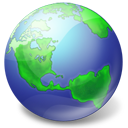 You may have noticed that the Readerware website looks a little different lately.
You may have noticed that the Readerware website looks a little different lately.
We have updated the site to make it more mobile friendly. If you view the Readerware website on a phone or tablet, the page should now reformat. The page is narrower to fit the screen and you can scroll your way down the page. This should make the website much easier to read on a mobile device, no horizontal scrolling.
Back on the desktop the website should look as it did before. It will look best full screen, or at least in a wide browser window. Sometimes mobile friendly sites shown in narrow windows in a desktop browser will take on the format of the mobile version. Just widen the browser window if you see this and want to view the full Readerware website.
While there don't forget the Readerware knowledge base. This is a categorized and searchable database of Readerware articles. We frequently update the knowledge base, adding new articles and updating existing articles as things change. If you have a question or problem, it is a good place to start.
Readerware Backup Changes
 We are working our way through a number of backup changes you have requested. This first change made it into this release.
We are working our way through a number of backup changes you have requested. This first change made it into this release.
You have requested that Readerware only display the backup prompt when you exit Readerware after making actual database changes. Readerware now keeps track of database changes and does exactly that.
It you exit Readerware after changing the database, Readerware displays the backup prompt as normal. If you have just been browsing the database and have not made any changes, Readerware closes silently.
If you have turned off the backup prompt at exit because you found it annoying, you might want to turn it back on again now that it will only appear after real database changes.
Select the Preferences menu item, then General. In the Exit Preferences section check the Prompt for backup if database changed check box. Now Readerware will prompt you when exiting Readerware after updating the database.
It is always a good idea to backup your database after changing it. It is best to create the backup on an external drive, network server or cloud storage. Machines can get lost or stolen, hard drives can fail. Backing up your database to an external resource means you can always recover from a disaster.
Subscription information
You are receiving this newsletter because you joined the Readerware Newsletter mailing list.
To unsubscribe from this newsletter or change your subscription click here.
You can also unsubscribe from this newsletter by replying to this e-mail with REMOVE in the subject line.
This message was sent by Readerware Corporation.
PO Box 1059
Clearlake Oaks CA 95423
Copyright © 2015 Readerware Corporation
