Readerware Newsletter November 2012

Welcome to the Readerware® Newsletter
Readerware 3.17 has been released. New features since the last newsletter include Windows 8 support, easier client/server installs, new loan options and call number sorting. There are also a number of usability improvements.
An update on Readerware Mobile for the iPhone and iPad.
From the FAQ: Will Readerware run on Windows 8?
Readerware 3.17 Released
Readerware 3.17 includes updates for both the desktop and Android versions of Readerware.
There is a new option to always include loan information in the search results, by default Readerware only includes loan information after a loan search.
On Windows the Readerware Server Configuration utility now lets you install the server as a Windows service as well as stop and start the service.
There are a number of useability changes, spinner controls are now easier to use, record selection maintained in views, focus maintained.
Mac OS X downloads are now signed by Apple for Gatekeeper compatibility.
The full list of changes included in Readerware 3.16 and 3.17 are available in the release notes. You can also access the release notes from Readerware itself, select the Help->Release notes menu item.
Customizing the Readerware thumbnail view
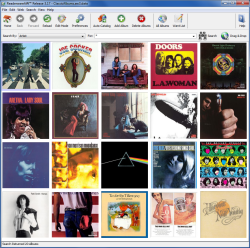 There are a number of ways to look at your data in Readerware, there are three main views, the table, tree and thumbnail views. You can create as many different views as you want. You can switch views at any time and you can select which view Readerware uses when you first start the program.
There are a number of ways to look at your data in Readerware, there are three main views, the table, tree and thumbnail views. You can create as many different views as you want. You can switch views at any time and you can select which view Readerware uses when you first start the program.
Over the next few issues of the newsletter we will be looking in detail at how you can customize each view type. First up the thumbnail view.
Start by displaying your database in the thumbnail view, select the Views menu item, then Select View, then Thumbnail. Readerware will display the cover images with title information below the image. The first thing to notice is the thumbnail toolbar that appears above the view. You can use the slider control to adjust the image size. Move the slider to the left to reduce the image size, to the right to increase it. Notice that as you adjust the size the number of images per row changes to fill the window. You can pick your ideal size, you can also adjust the window size so that the row of images fills the window width. Adjust the window and thumbnail sizes until you get just the right setup. Once you are satisfied with the size, click on the Save button to save your settings. If you would like to go back to your previous settings click on the Reset button.
Using the thumbnail toolbar you can also change how the covers are sorted. The default sort is normally appropriate for the media type, for example the video version will sort by Title. If you would rather sort by category and then title, you can. Again, click the Save button to save your changes.
As you move your mouse over a thumbnail, Readerware will display a popup window with basic information about the item. Did you know you can customize the data that is displayed in this popup window? Select the Preferences menu item, expand the Views node and select Thumbnail. The data for the popup window is a simple HTML template. It uses the same keywords as the report writer templates. You can edit the template right there in preferences or you could copy the entire template into a text editor. If there are additional fields that you want to display in the popup, you can add them. If some fields are of no interest to you, you can remove them.
As an example suppose you wanted to replace the rating field in the music popup with the last played date. Locate the rating line and change the title from "Rating:" to "Last played date:". Change the keyword from [[$RATING]] to [[$LASTPLAYEDDATE]] and click OK to save your changes. If you wanted to add the last played date simply duplicate the rating line and then make your changes.
If you change your mind and want to go back to the standard popup, click on the Restore Default Template button. So play around with the template. If you mess up you can always restore the default, you will never be left with a broken template.
While you are on the thumbnail preferences page, there are some other settings you might want to change. By default Readerware displays title information under the thumbnail. You can turn that off so that just the thumbnail is displayed. As you have seen the thumbnail toolbar can be used to setup your customized thumbnail view. Once you have got things just the way you want them, you can turn off the toolbar to conserve screen space. You can always turn it back on later. Finally you can set minimum and maximum sizes that will be used as you move the slider in the thumbnail toolbar.
We mentioned at the top of this article that you can tell Readerware to use your customized thumbnail view automatically then the program is started. To do this select the Views->Save as Default View menu item.
Hopefully you have learned more about the Readerware thumbnail view. The concept is simple, Readerware displays the item covers, you can double click on any one to display the full product information in the detail view. But you can customize the size of the images, the order, the popup etc. to set things up just the way you want. Each Readerware product is configured separately, maybe you prefer the table view when browsing your book database, but when browsing your music database you prefer looking at all those classic album covers Readerware has collected.
To be continued...
Readerware Mobile for iOS
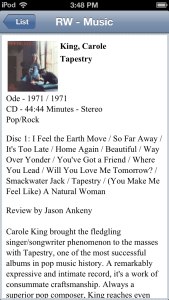
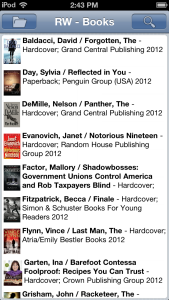 We will be wrapping up development of Readerware Mobile for iOS this month. Normally the next step would be to upload it to the web site and let you at it. It is not that easy with iOS devices unfortunately. The next step will be to submit Readerware Mobile to Apple for their approval. Once they approve it, Readerware Mobile will be available for download from iTunes.
We will be wrapping up development of Readerware Mobile for iOS this month. Normally the next step would be to upload it to the web site and let you at it. It is not that easy with iOS devices unfortunately. The next step will be to submit Readerware Mobile to Apple for their approval. Once they approve it, Readerware Mobile will be available for download from iTunes.
This will be our first time submitting an application to Apple. It will be a new experience and given some of the horror stories you hear about, it can be a little scary.
We have decided to do a beta release of Readerware Mobile for iOS. We cannot do an open beta, Apple will not allow that. We can do a limited beta with about 20-30 people. Beta testers would need to give us their UDID device identifier, we then submit it to Apple who will authorize you to install the beta software on that device.
The goal here is to get a jump on the Apple approval process. We are looking for beta testers who have installed and used a number of iOS apps, who know what to expect and can recognize things that might cause problems at Apple. We also want to ensure we test all products over a wide range of devices.
If you are interested in becoming a beta tester for Readerware Mobile on iOS, please send an e-mail to beta@readerware.com. Let us know how experienced you are using iOS apps, what type of device you have and the Readerware product you would like to focus on. You will have access to all three, but in order to ensure all programs are tested we would like to know which product you would use most. Don't worry about your UDID at this point, once we finalize the beta list we will contact you for additional information.
The number of beta testers is limited by Apple, please understand that we are not able to open the beta to everyone. All beta testers will receive a free upgrade to Readerware Mobile Edition. We expect to start the beta test early next month. If you could help us get Readerware Mobile ready for iOS, we would really appreciate it.
FAQ: Will Readerware run on Windows 8?
 Yes!
Yes!
Readerware 3 will run on both 32 and 64 bit versions of Windows 8, we do recommend you use Readerware 3.17 or higher on Windows 8.
As a Win32 application, Readerware 3 will run on Windows 8 computers and Windows 8 Pro (Intel) tablets. It will not run on Windows 8 RT (ARM) tablets.
Give Readerware this Holiday Season
 Maybe it is a little early for many of you to think about the holidays but Halloween has come and gone so the holidays can't be too far off. If you are trying to decide on the perfect gift for the book, music and movie lovers on your list, consider Readerware.
Maybe it is a little early for many of you to think about the holidays but Halloween has come and gone so the holidays can't be too far off. If you are trying to decide on the perfect gift for the book, music and movie lovers on your list, consider Readerware.
Free CueCat barcode readers are available. A bundle of the three Readerware products and a barcode reader makes a great gift for the serious collector. Prices start at $85, all prices include shipping.
You can also give any individual product on CD for just $50. Either way Readerware makes a great gift idea.
Just follow the link below to place your order. When ordering as a gift, please be sure to include the name of the recipient in the license options field so that the license key will be generated in the correct name. Complete the order as normal if you want us to ship the product to you. If you want us to ship order directly to the lucky recipient, put their name and address in the Contact Information section but include your e-mail so you receive the order confirmations. Change the billing address to reflect your address. There is also a special instructions field on the order form if needed.
We ship anywhere and shipping is included in the price. Order early to avoid shipping delays, especially if the order is to be shipped outside The US.
Readerware support
There is nothing more important than responding to your questions and feedback. You can always e-mail support@readerware.com and expect a prompt reply. You will receive a reply within 12 hours maximum, normally a lot sooner. Unfortunately e-mail communications are not as reliable as they once were. Spam and the various schemes people have dreamed up to combat spam are interfering with normal e-mail communications.
If you have not received a response to your support request within 12 hours, something has gone wrong.
- Check any Spam or message filters, the response may be there.
- Check with your ISP or system administrator. Sites are implementing various defense mechanisms which often block legitimate e-mail.
- If you are using a challenge system, please check to see if your response is being held. We do try and respond to challenge e-mail, but it can mean your response is delayed.
If you have not received a response within 12 hours, don't wait any longer, send a follow up e-mail. If possible try and include an alternate e-mail address. We will re-send your answer from another e-mail server to all addresses you specify.
Obviously Spam is a real problem, but it is important to realize that none of the defense mechanisms are anywhere near 100% accurate. There is nothing more frustrating for you than feeling ignored, you aren't being ignored.
All support e-mail is answered within 12 hours, if you don't get that response, check your anti-spam measures and try again.
Thanks.
Subscription information
You are receiving this newsletter because you joined the Readerware Newsletter mailing list.
To unsubscribe from this newsletter click here.
You can also unsubscribe from this newsletter by replying to this e-mail with REMOVE in the subject line.
This message was sent by Readerware Corporation.
PO Box 1059
Clearlake Oaks CA 95423
Copyright © 2012 Readerware Corporation
