Readerware Newsletter - February 2019

Welcome to the Readerware® Newsletter
Readerware 4.07 released
 Readerware 4.07 has been released. Want List improvements, the Windows one-click upgrade now uses your chosen installation folder, new auto-catalog sites and general maintenance.
Readerware 4.07 has been released. Want List improvements, the Windows one-click upgrade now uses your chosen installation folder, new auto-catalog sites and general maintenance.
A full list of the changes included in Readerware 4.07 is available in the release notes.
You can also access the release notes from Readerware itself, select the Help->Release notes menu item.
This upgrade is recommended for all Readerware 4 users. To upgrade to Readerware 4.07 start Readerware and select the Help->Check for updates menu item. You can also download Readerware 4.07 from the website.
Changes to the Windows installer
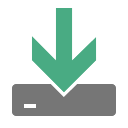 We introduced the Windows 1 click upgrade installer in Readerware 4.02. Now when Readerware notifies you of a new upgrade, you can click on the Download Now button. Readerware will immediately start downloading the new 1 click upgrade installer. When you restart Readerware the upgrade will be installed. No more visits to the web site, no more lengthy install procedure answering the same questions each time.
We introduced the Windows 1 click upgrade installer in Readerware 4.02. Now when Readerware notifies you of a new upgrade, you can click on the Download Now button. Readerware will immediately start downloading the new 1 click upgrade installer. When you restart Readerware the upgrade will be installed. No more visits to the web site, no more lengthy install procedure answering the same questions each time.
The was one issue that a number of you reported. If you changed the default install location when you originally installed Readerware, the upgrade installer did not detect that. It installed the upgrade in the default location.
Beginning in Readerware 4.03 the full install started saving the install location in the Windows registry. Now in this release we use your install location and automatically install the upgrade there. So if you are currently running Readerware 4.03 or higher, you can now use the one click upgrade installer and the new version will be installed in the correct location.
If you currently have an earlier version of Readerware 4 installed in a non standard location, you will need to use the full installer from the website to install Readerware 4.07. But starting with the next upgrade you too will be able to use the one click upgrade installer.
Readerware Want List changes
 We have been working on the Readerware Want List based on your feedback. There are a number of changes to the Want List in this release. You can access your Want List by clicking on the Want List button in the toolbar.
We have been working on the Readerware Want List based on your feedback. There are a number of changes to the Want List in this release. You can access your Want List by clicking on the Want List button in the toolbar.
You asked for a way to drag & drop to the Want List. The new Want List now has a drop target icon in right hand corner, just like the main window. Drag & Drop a URL on this icon, the item will be added to your database and your Want List.
Remember that to drag & drop to Readerware, the window doesn't have to be fully visible, you just need to be able to see the drop target icon. The window itself can be in the background, i.e. behind your browser. So you can easily position your Readerware Want List window so that the drop target icon is visible. Find a new album by a favorite artist while surfing the web, drag & drop to your Want List.
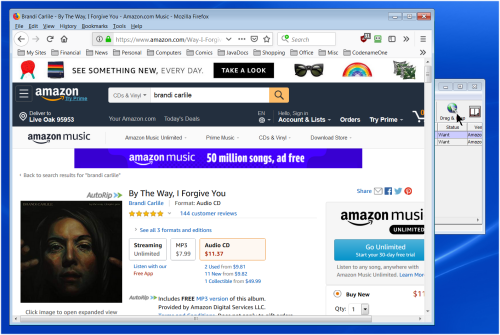 |
Notice how the Readerware Want List window is in the background but the drop target icon is visible. Drag the URL over the drop target and release, Readerware will add the item to your Want List.
You have always been able to display an item in your browser. The main window has a Web->Display product at menu item. You select the site you want to display it at and Readerware displays the selected listing in your browser. Readerware 4 adds the same menu to the Want List window. We have also added a new Browser toolbar button to both the main window and your Want List. Select an item in your Want List and click on the Browser button and Readerware displays the selected item in your browser.
There is a new preference setting for this button. You can select the website you want to display the item at. It used to be that when you displayed an item in your browser without selecting a specific site, Readerware used the first selected auto-catalog site. Now the setting is separate from the auto-catalog list. Select the Preferences menu item, then Sites. Select your preferred site from the Display at URL drop down list.
As you browse your database one thing a lot of users have said they want to do is discover similar items to a favorite book, album or video. The easiest way to do this is to select the item and click on the Browser button to display it at your preferred site. Shopping sites track all this kind of information. They know what customers who purchased a specific album also brought and they display those on the listing page. They will have links that you can click on to display all books by a favorite author etc.
As you explore new listings, if you find an item you must have, drag & drop it to your Want List and it is cataloged and in your Want List. Your Want List lets you keep track of new items you plan on adding to your collection.
You can price check items in your Want List, find the lowest price. You can order from your Want List, choose the site you want to order from by selecting from the Vendor/Price column and clicking on the Order button. You can track the items you have ordered so that you don't make duplicate purchases. When an item arrives you can delete it from your Want List using the Delete button. The item is deleted from your Want List only, it is still in your database but now with a status of Own. While viewing your want list, if you ever want to display the full item in the main window, click on the link in the ID column.
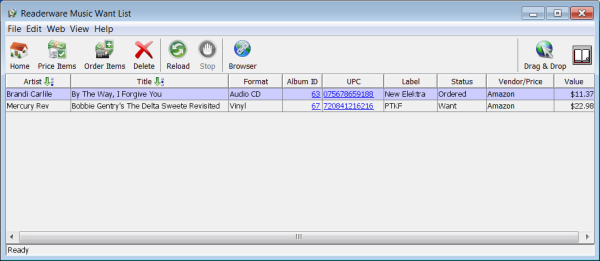 |
You can customize your Want List. It can contain any columns you feel are relevant. You can show/hide columns, move them around, just like you can in the table view.
Heading out to the store? When you sync your Readerware database to your mobile device, your Want List is included. To display your Want List in Readerware Mobile, touch the Want List icon. You can also print your Want List, select the File->Print menu item.
You can determine whether or not Readerware displays your want list items in the main window. If you do an Author search for books by a favorite author, you will see both the titles you already own and the titles you want. The Status column will tell you if you own an item or it is in your Want List. If you prefer that Readerware does not include Want List items in the main window, select the Preferences menu item, then Database, then Settings. Clear the Include Want List in searches option.
Before you use the Want List for the first time, it is recommended that you set up the sites you want to use. This is especially true for users outside The US. Select the Preferences menu item, then Sites. From the Import URL List select the sites you want to catalog from, you can also order the list. For best results select a small group of relevant sites and put the site you find provides the best data at the top of the list. From the Order URL List select the sites you normally order from, again you can order the list and put your preferred site first. Select from the Display at URL drop down list to select the Browser button site.
The Readerware Want List lets you keep track of new items you find while browsing the web, it helps you find related items, place and track your orders. The changes we made to the Want List in this release are the results of your feedback. If you have other suggestions or feedback, please be sure to let us know. support@readerware.com
Changes to the automatic backup feature
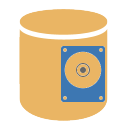 Thank you for the feedback on the new automatic backup feature we introduced recently. As a result of your feedback, we have added a couple of new options.
Thank you for the feedback on the new automatic backup feature we introduced recently. As a result of your feedback, we have added a couple of new options.
Some users want to keep all their backup files. if you have plenty of space you might find there is no need to remove older backup files. Realistically there is a limit to the amount of time you can go back. If something should happen to your database, it probably is not that useful to pull up a backup from a year ago. But if keeping all your backup files helps you sleep better at night, you can now do that. Select the Preferences menu item, then Database, then Backup. Clear the option to Remove older backup files.
Even if you are using the automatic backup feature, you can still run a manual backup at any time. Maybe you have reached a checkpoint in your work, but are not ready to close Readerware yet. Select the File->Backup Database menu item to run a manual backup.
Readerware can prompt you at exit to backup your database if you have made changes to the database in that Readerware session. But what if you ran a manual backup and did not make any other changes to the database? Readerware will still prompt you to backup your database at exit. If you would rather Readerware just closed in this situation, check the option to Reset database changed setting on manual backup.
Now Readerware will just close if you did not make any changes after backing up your database.
Upgrading to Readerware 4
 If you haven't already, you can still upgrade to Readerware 4. The upgrade to Readerware 4 is free for all users who purchased Readerware 3 or upgraded to Readerware 3 on or after January 1st 2017. This is a lot longer than our official upgrade grace period and is for Readerware 4 only. If you are eligible for the free upgrade send your upgrade request to upgrades@readerware.com Please include sufficient information so that we can locate your original order and send you new registration codes.
If you haven't already, you can still upgrade to Readerware 4. The upgrade to Readerware 4 is free for all users who purchased Readerware 3 or upgraded to Readerware 3 on or after January 1st 2017. This is a lot longer than our official upgrade grace period and is for Readerware 4 only. If you are eligible for the free upgrade send your upgrade request to upgrades@readerware.com Please include sufficient information so that we can locate your original order and send you new registration codes.
If you purchased Readerware 3 before January 1st 2017, upgrade options and pricing follow.
| Upgrade | Price |
|---|---|
| Readerware 4 Single Product Upgrade. Upgrade your current single product Readerware 3 license to the Readerware 4 equivalent. |
$24.95 |
| Readerware 4 Bundle Upgrade. Upgrade your current Readerware 3 bundle license to the Readerware 4 equivalent. |
$44.95 |
| Readerware 4 Single Product to Bundle Upgrade. Upgrade your current single product Readerware 3 license to the equivalent Readerware 4 bundle. |
$59.95 |
We upgrade you at your current level. This means for example that if you currently have Readerware 3 Mobile Edition, we will upgrade you to Readerware 4 Mobile Edition automatically.
Subscription information
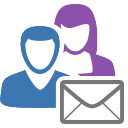 You are receiving this newsletter because you joined the Readerware Newsletter mailing list.
You are receiving this newsletter because you joined the Readerware Newsletter mailing list.
To unsubscribe from this newsletter or change your subscription click here.
You can also unsubscribe from this newsletter by replying to this e-mail with REMOVE in the subject line.
This message was sent by Readerware Corporation.
PO Box 1059
Clearlake Oaks CA 95423
Copyright © 2019 Readerware Corporation
