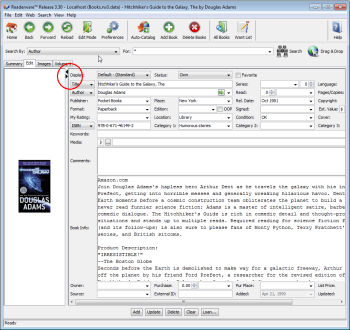When I display a book in the detail view, I don’t see any data
Last Updated: October 06, 2019
Keywords: select, delete, details, views
The Readerware detail view contains both the image and the data in separate areas of the window. These two areas are divided by a movable bar that you can drag to size each area of the window according to your needs.
You can also collapse one area to devote the entire window to either the image or the data. This can be useful when editing a record and you want to see as much of the data as possible without scrolling.
Readerware remembers the split location you set and uses it the next time you display an item in the detail view.
So if you see just an image in the detail view it means that at some point the split was adjusted and the data portion hidden. You could also see just the data portion, no image.
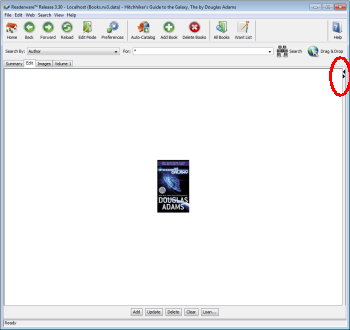
In this screenshot you see just the image and buttons. Notice there is an extra border on the right hand side of the window and there are two small arrows at the top of the border. The extra border may appear on any edge of the window it depends on where you have the image positioned in the detail view.
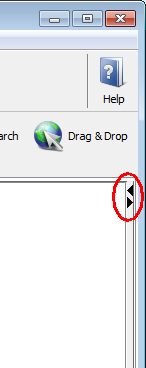
This image shows a close up of the control and the buttons.
Simply click on the left arrow or drag the border to restore the detail view split. Now both sections of the detail view are visible again.