Installing Readerware on macOS / Mac OS X
Last Updated: February 22, 2020
Keywords: install, mac os x, mac
Readerware is available for Mac OS X 10.8.3 or higher including macOS releases.
Installing Readerware on macOS Catalina (10.15)? Be sure to read our Catalina article.
Installing Readerware on macOS / Mac OS X
You can download Readerware from our main macOS download page or our macOS Catalina download page. You can download the bundle of all three Readerware programs or you can download individual programs. There is a separate download for Readerware Client/Server Edition which includes the Readerware server, configuration utility and additional clients like the Readerware Loan Client. If you are running Readerware in client/server mode you need to install the standard Readerware download and the client/server download.
Readerware downloads are Apple disk image files, double click on the downloaded file to open the disk image. To install simply drag the program icons to your Applications folder. If you are upgrading to a new version of Readerware, select the Replace option when prompted.
Installing Readerware From a Disk Image File
Readerware is distributed as Apple disk image files, the basic process of installing Readerware from a disk image is the same for all downloads.
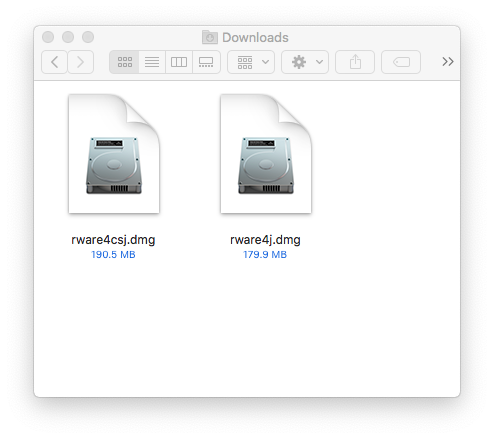
Here you see two Readerware disk image files in our Downloads folder. The first step is to open the disk image. Double-Click on the disk image icon to open it.
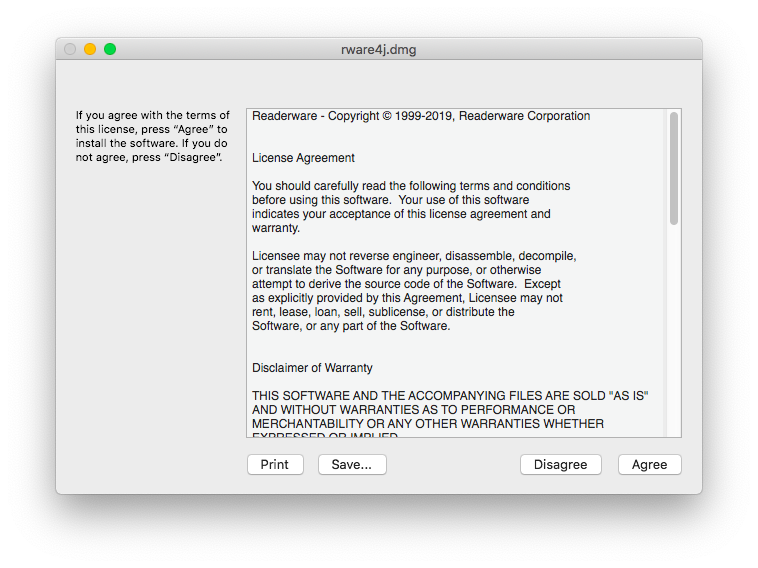
You must agree to the license terms, click on the Agree button
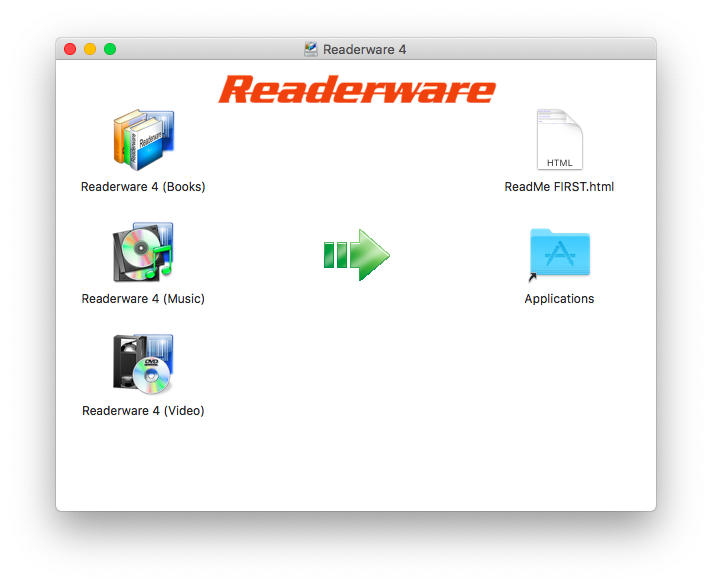
The contents of the disk image are displayed. To install simply drag the Readerware application icons to the Applications folder shortcut on the right. For example to install Readerware 4 (Books) you would simply drag the Readerware 4 (Books) icon to the Applications folder shortcut.
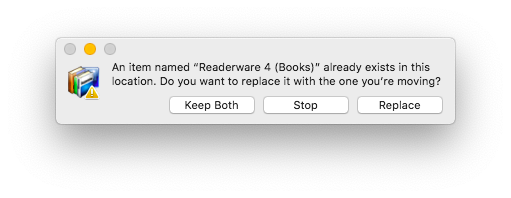
If you are upgrading Readerware you will see the above dialog. macOS is telling you that there is already a Readerware 4 (Books) application in your Applications folder. As we are upgrading Readerware you must click on the Replace button.
Readerware is now installed. You can eject the disk image as it is no longer needed. Go to your Applications folder and double click on the appropriate Readerware icon to launch the program. Once it is running you can add it to the dock for easy access.
Related Articles
- Will Readerware run on macOS Catalina (10.15)?
Yes, but there are issues you need to be aware of. We currently have a separate download page for macOS Catalina users here. Access to your Documents folder Readerware needs access to your Documents->Readerware folder. The first time...
