How can I scan and catalog books using my smart phone?
Last Updated: August 17, 2022
Keywords: barcode, scan, catalog, mobile, phone, tablet, iphone, ipad
If you are a new Readerware user, there are tutorials to get you started cataloging with Readerware products here.
Readerware Mobile lets you use the camera on your smart phone or tablet as a barcode scanner and capture ISBNs and UPCs. You can also enter the ISBN if a book does not have a barcode. Select the Capture function in Readerware Mobile.
You now have a list of ISBNs on your mobile device, how do you use these with Readerware auto-catalog?
Firstly you should ensure that you have enabled the network sync option in Readerware mobile preferences. If Mobile preferences are disabled, you need to upgrade to Readerware Mobile Edition
Start Readerware auto-catalog as normal. The easiest way to do this is to select the Auto-Catalog toolbar button or the Web->Auto-Catalog menu item. On the ISBN input page of the wizard, click on the Upload button and select Readerware Mobile from the Scanner drop down list:
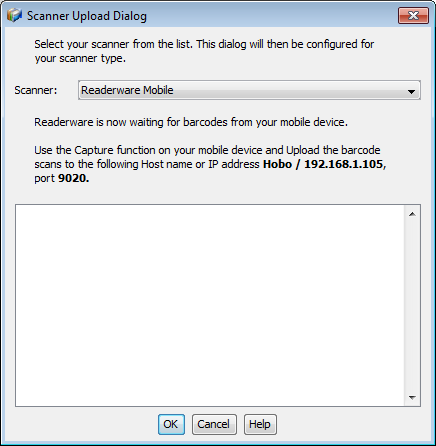
Readerware is now ready to receive your barcodes. Notice that Readerware displays the name of your computer, your IP address and port number, you will use these with Readerware Mobile to send the scans.
On Readerware Mobile ensure that your device is connected to your home WiFi network, touch the Upload button and enter the name or IP address and the port number displayed. Using the computer name is preferred as this will not change. Only use the IP address if the computer name cannot be resolved.
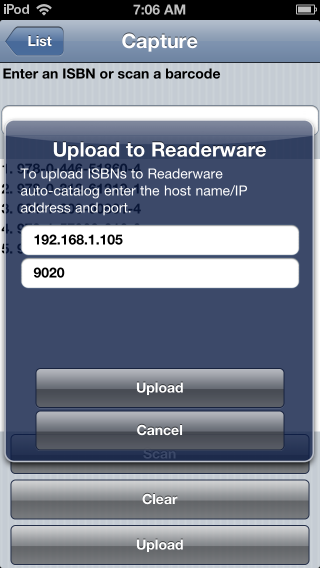
Start the upload and your ISBNs will immediately appear in the scanner upload dialog:
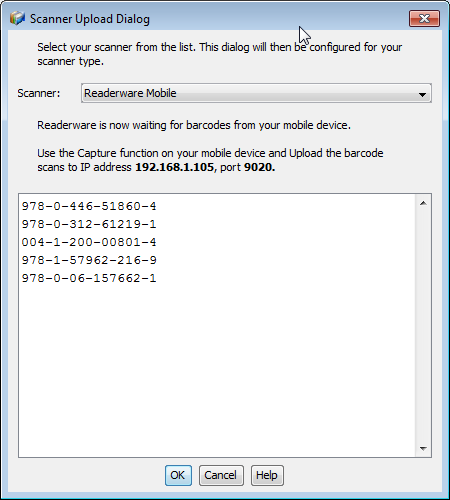
You can now continue with auto-catalog as normal and add your books to your database.
Note that you can upload into any Readerware wizard that accepts a list of ISBNs, Readerware auto-catalog, auto-update and the bulk editor.
Related Articles
- Why won’t my mobile device connect to Readerware on my computer?
Readerware Mobile can connect to Readerware running on your computer, there are two main reasons to do this: You can sync your database from Readerware to your smartphone You can use the camera in your smartphone as a barcode scanner and upload...
