How can I automatically backup my database?
Last Updated: September 29, 2020
Keywords: Readerware, backup, database, automatic
Readerware 4 adds a new way to backup your database.
Introducing the new automatic backup feature
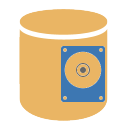 It is very important to regularly backup your database to protect your valuable data, and Readerware has always included a built in backup facility.
It is very important to regularly backup your database to protect your valuable data, and Readerware has always included a built in backup facility.
A common request has been to automate the Readerware backup process. Stepping through the backup wizard every time is tedious. You have asked for a simpler way to backup your database. This has been on our list for a long time. It almost made it into the initial release of Readerware 4, but we had to pull it at the last minute because of problems.
Finally it is here. Readerware can now automatically backup your database with no user intervention needed. Readerware can also manage your backup files. Tell us how many backup files you want to keep and Readerware will take care of it, deleting older backup files.
Setup is easy, select the Preferences menu item, then Database, then Backup.
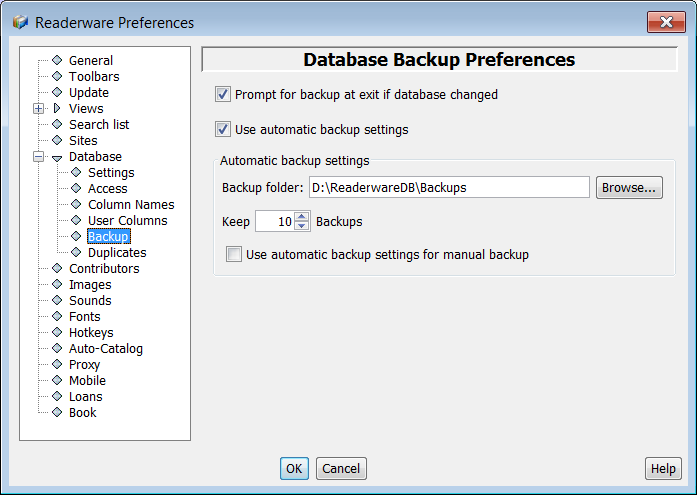 |
The backup prompt option has been moved from the General preferences panel to the Backup preferences panel. If checked Readerware will prompt you to backup your database at exit if you updated the database. When the prompt is displayed you can select Yes to run the backup, No to exit Readerware without backing up your database or Cancel to return to Readerware.
Check the Use automatic backup settings to automate the backup process. Click on the Browse button to select the folder where you want to store your backup files. This can be any available drive, you can backup to your hard drive, to an external hard drive or thumb drive, to a network drive etc. You can also backup to your cloud drive folder so that your Readerware backup files will be saved to the cloud.
Tell Readerware how many backups you want to keep, between 5 and 25 iterations can be saved. Readerware will keep track of all the backup files it creates and will start to delete backup files once your limit is exceeded.
The final option Use automatic backup settings for manual backup controls what happens when you select the File->Backup Database menu item. By default the normal backup wizard is displayed allowing you to create a separate backup file wherever you want. If this option is checked, Readerware will launch the automatic backup instead.
What happens when you exit Readerware after updating your database depends on the settings of the two check boxes, Prompt for backup at exit if database changed and Use automatic backup settings.
If neither option is checked, Readerware will exit without backing up your database. This option is not recommended unless your database is on a server or your computer is backed up using third party software.
If just the prompt option is checked, Readerware will prompt you to backup your database when it has been updated. If you reply Yes the standard backup wizard is launched.
If both the prompt and automatic backup options are checked, Readerware will prompt you to backup your database when it has been updated. If you reply Yes, the automatic backup runs. Once complete, Readerware will close.
If just the automatic backup option is checked, Readerware will always run an automatic backup when your database has been updated. Once complete, Readerware will close.
What does the automatic backup actually do?
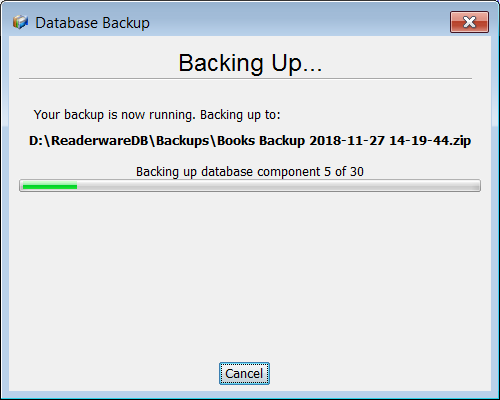 |
Readerware will create a new backup file. The name is generated automatically and will include the database name, the date and the time it was created. This means that you can backup your database multiple times a day, each backup will be a separate file. The timestamp uses a 24 hour clock so the backup files will be sorted automatically, the latest backup will be the last backup file listed. The database name is included in the backup file name so you can easily identify the latest backup file for your database, even if you have multiple databases.
The backup is launched automatically, there is no user intervention required. When the backup completes, Readerware will close. So you can just close Readerware, watch the backup start and step away from your computer, you don't have to wait for the backup to complete. You can cancel the backup if you change your mind, Readerware will cancel the backup as soon as possible and it will delete the partial backup file. If there is an error during the backup, Readerware will display an error dialog and Readerware will stay open until you acknowledge the error.
One final thing to think about when using the automatic backup. Do you want Readerware to prompt you to backup or just run the backup automatically. The larger the database, the longer it will take to backup. If your database is on the smaller side, you might choose to run the backup automatically each time. If you have a larger database which takes several minutes to backup, you might want to set the prompt option and choose to run the backup when you have finished for the day. You can try automatically backing up every time, you don't have to wait for the database to close. But if you are closing Readerware to use another application and you find that the backup takes too long, you can turn on the prompt option.
