How do I backup my database?
Last Updated: October 06, 2019
Backing up your database is a simple process, all you need to provide is the name and location of the backup file you want to create.
By default whenever you close a Readerware program you are asked if you want to backup your database. Click the Yes button to launch the backup wizard. You can also run a backup at any time by selecting the File->Backup Database menu item
On the Backup File Selection page of the wizard is where you tell Readerware where to create the backup file and what to call it. Default values are provided but you really should make your own selections. Choose a convenient location for the backup file and use a name that you will remember. If you ever need to restore your database you will need to select the backup file to restore from. So knowing where you created the backup and what you called it will make the process much easier.
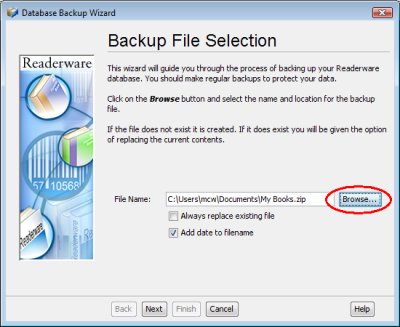 |
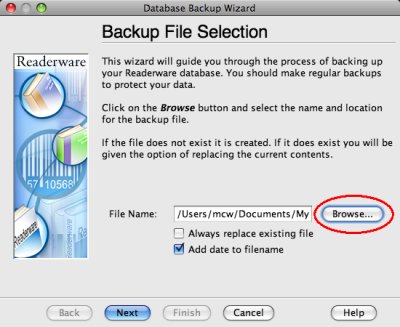 |
To provide this information click on the Browse button. The standard file selection dialog is displayed:
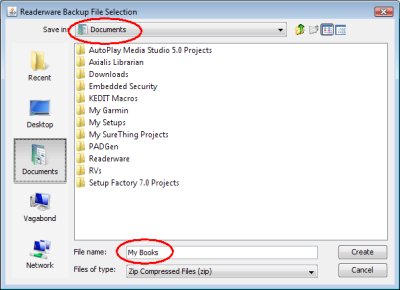 |
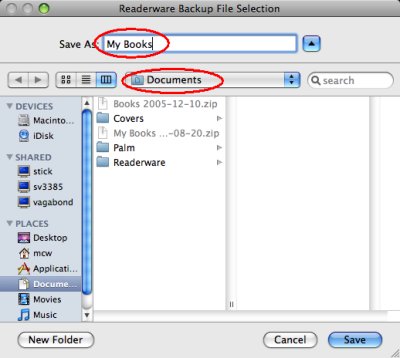 |
Navigate to the folder where you want to create the backup and enter the name for the file. Think of this as a "Save As" in your word processor.
The location does not have to be on your main hard drive, you can backup your database directly to any drive that is attached to your system. This could be an external USB or Firewire drive, a USB thumb drive, a network server etc. If you want to backup to CD you typically have to do this in a two step process, backup to your hard drive and then copy the backup file to CD.
In this example we have chosen to store our backup in the Documents folder and called it "My Books".
After you return to the backup wizard from the file selection dialog note the Add date to filename check box:
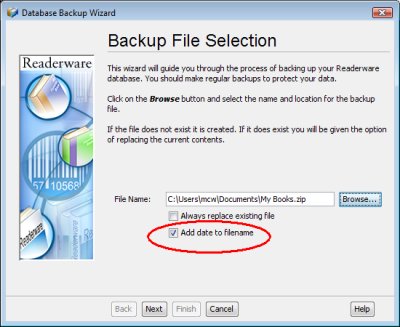 |
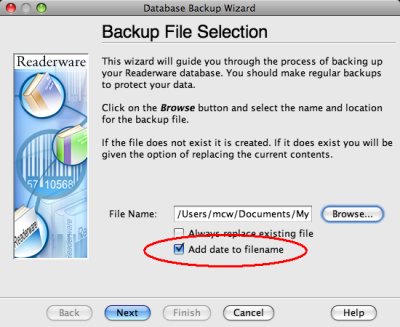 |
If you check this option Readerware will add the current date to the backup filename you specify. This means that the final filename will include the current date, for example "My Books 2008-08-31". It is recommended that you use this option. It means that every time you backup Readerware will create a new backup file.
It is not a good idea to keep overwriting the same backup file. Why? Suppose you accidentally deleted 100 records from your database but did not realize it. If you are backing up to a new file every time you have backups of the database going back a while. If you always overwrite the same backup file you only have the last backup. If you realize your mistake a couple of days later and have multiple back ups you can always go back to the appropriate file and restore the database from that point. If you have been overwriting your backup file each time you may no longer have those records backed up. So keep several iterations of your backup file.
Once you have selected the backup file, click Next.
On the verification page review your choices before continuing:
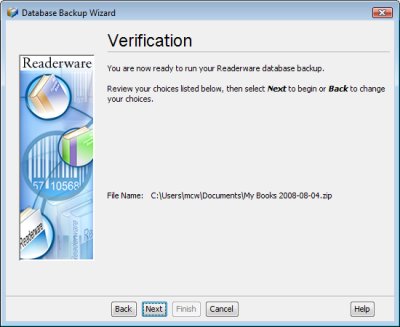 |
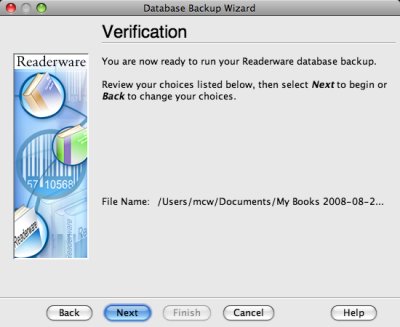 |
Make sure the file is correct. Make sure you have selected a convenient location and a name you will remember.
Click Next to start the backup:
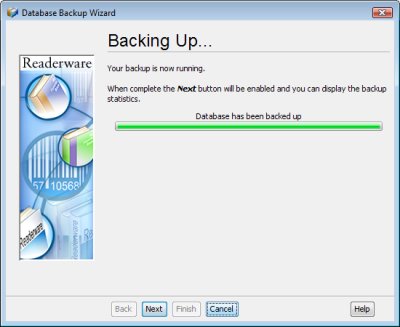 |
 |
A progress dialog is displayed so that you can see how the backup is going. Wait for it to complete.
At that point the Next button will be enabled, click Next to review the backup statistics:
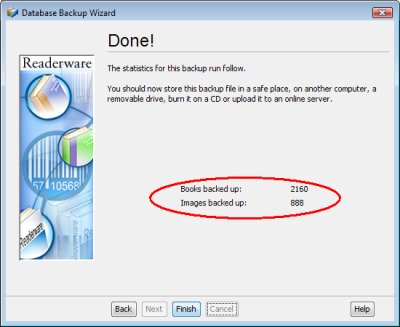 |
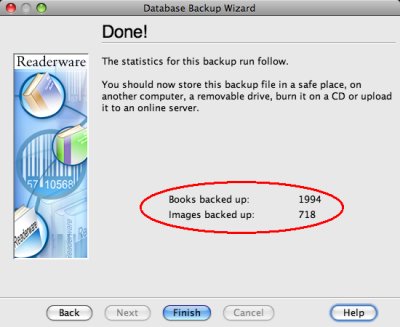 |
The final page of the backup displays some statistics, the number of records backed up and the number of images.
Click Finish to close the backup wizard.
You backup is now complete, your backup file has been created at the location you specified. The first time you run a backup it is a good idea to go to the folder and check to make sure the file is where you think it is.
Don't forget to also copy this file to another device whenever possible. You can copy it to another machine, an external USB or Firewire drive, a USB thumb drive or to CD. There is help copying your backup file to CD here.
Related Articles
- How do I recreate my database from a backup?
This article is for Readerware 2 users and will guide you through the process of recreating your Readerware 2 database from a backup. If disaster strikes you can use the Readerware restore wizard to recover your database. If you had a total drive...
