![]()
Suppose you are surfing the web in Firefox, Safari or IE. Checking the new
releases
section of Barnes & Noble you find a new album by a favorite artist. This is a
must
have item so you want to add it to your Readerware music database. Simply
drag the page from your browser and drop it
onto
ReaderwareAW. The album (or book or video), is now cataloged, it's that
simple.
Let's take a closer look. In the location bar of your browser you will
find a little icon that you can drag. You may have already used this technique
to add a shortcut to your desktop. The location and image of this icon
varies from browser to browser and platform to platform:
![]()
To import the contents of the current browser page into Readerware, simply drag the icon from the browser to the Readerware drop target icon, the Drag & Drop button at the end of the search bar:
![]()
To perform the drag & drop, click on the drag icon in your browser, hold the mouse button down and move it until you are over the Readerware drop target. The mouse pointer will change to indicate that Readerware will accept the drop. Finally release the button. Readerware will popup a dialog while it reads the data, extracts the information and adds the item to your database.
That's it, you're done, you have just added a new book, album or video
to your Readerware database.
Most browsers support the ability to drag a link, so you can catalog a book without actually displaying the page in your browser.
Imagine you are still on that new releases page at Amazon. You see that new album, you could click on it to display the detail page, listen to some samples maybe and then catalog it by dragging it to ReaderwareAW.
But there are some titles you just have to have. So you can simply
drag
the link from the new releases page and drop it onto ReaderwareAW.
ReaderwareAW
will retrieve the contents and catalog it even though you can't see it
in your browser.
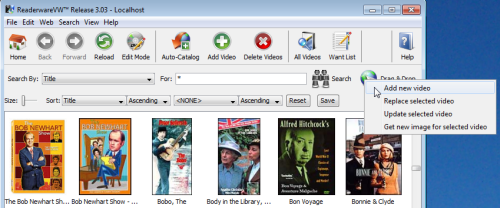
Most browsers support drag and drop but there are some exceptions.
If you cannot drag and drop from your browser to Readerware, you can
use the clipboard instead. Start by selecting the URL in your browser
and copying it to the clipboard. Select the Edit->Copy menu item in
your browser. There are typically other more convenient ways to do
this, but they will vary by browser.
Now switch to Readerware. Instead of dragging the URL to the
Readerware drop target, the Drag & Drop button, right click on the button.
Mac OS X users should control click on the button. The drop action
popup menu will be displayed. Select the appropriate action and
Readerware will retrieve the URL or file and process it just as if you
had used drag and drop.
The Readerware search page is an easy to use page that enables you to search any of the supported sites. The Readerware search pages offer:
The Readerware search pages are:
| Readerware Search Home Page: | http://www.readerware.com/userhome/ |
| Readerware Book Search Page: | http://www.readerware.com/userhome.rwsearch.html |
| Readerware Music Search Page: | http://www.readerware.com/userhome/awsearch.html |
| Readerware Video Search Home: | http://www.readerware.com/userhome/vwsearch.html |
These pages also contain the Readerware news flash, alerting you to
the latest releases and newest features. Another good reason for
visiting
them often.
But you don't have to use the Readerware search pages, use you favorite search engine. It doesn't matter how you get to the page, once you have displayed an item at any one of the supported sites, simply drag it to Readerware and it is cataloged. It's that simple.